Step 1:
For this exercise, it would help if you open a separate window of your browser ( Internet Explorer or FireFox as the case may be). That way you can alternate between this lesson, to follow the instructions and the second window to see the result of your actions and learn.
So please start a second window in your browser.
Step 2:
To start Google Spreadsheets, you need to access your Gmail account. For this you need type in the address www.gmail.com in the address bar of this new window (please see the rounded rectangle for location) and then press Enter or click on the Go button on the side of this address bar.
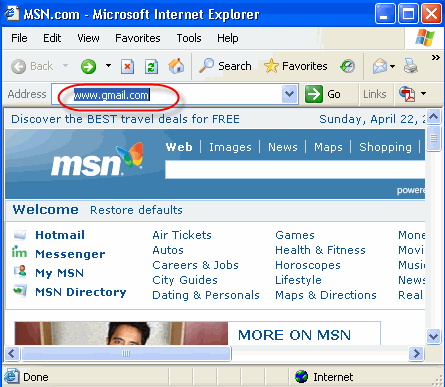
Step 3:
This will open up the Gmail Webpage to login to one’s Gmail account as shown below.
Let us assume for the present your Gmail account Username is john@gmail.com and you have been assigned a password to access your Gmail account. Please enter your username and password at the appropriate places as shown below by the rounded rectangle.
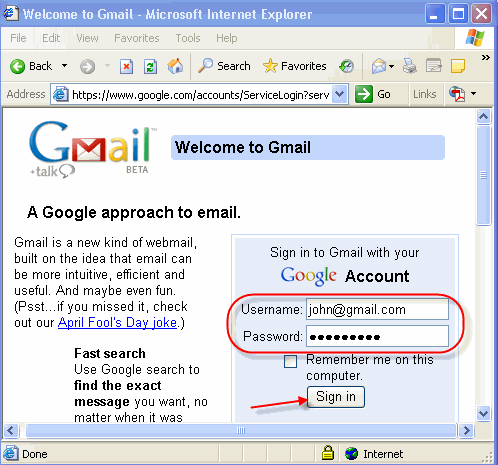
And then click on Sign in or simply press Enter.
Step 4:
Then the following webpage opens showing your Gmail account. Here is where you access your mail and all of the other services provided by Google for this account. For instance you can access your calendar, your documents, photos etc. with this single webpage.
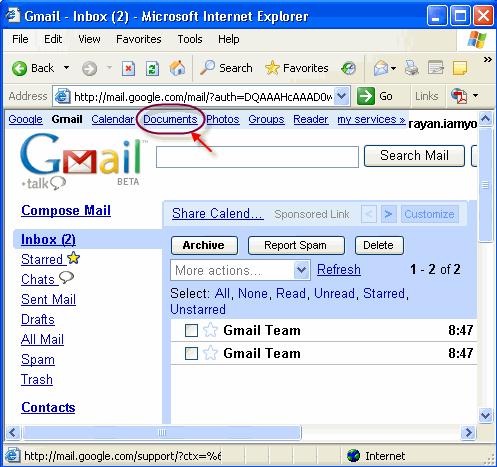
Now to create a new Google Spreadsheets, which is a part of the Documents service provided by google click on the Documents link shown by the rounded rectangle and pointed by the arrow.
Step 5:
Then the following webpage opens to allow one access to either create a new document, or a new spreadsheet or upload an existing document.
Since our primary interest is in creating a new spreadsheet, let us click on the New Spreadsheet link as shown by the rounded rectangle and pointed by the arrow.
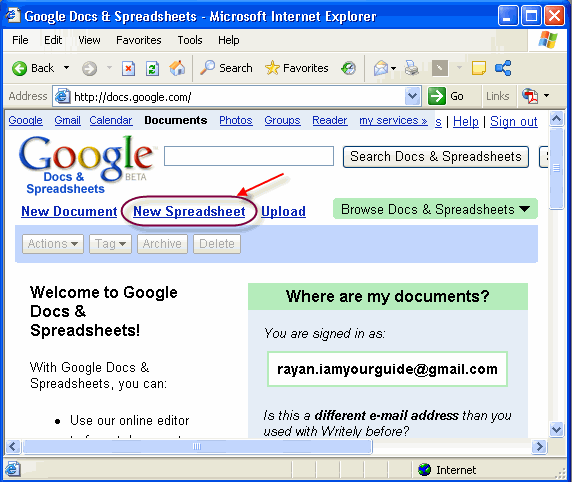
This opens up an unsaved spreadsheet as shown below:
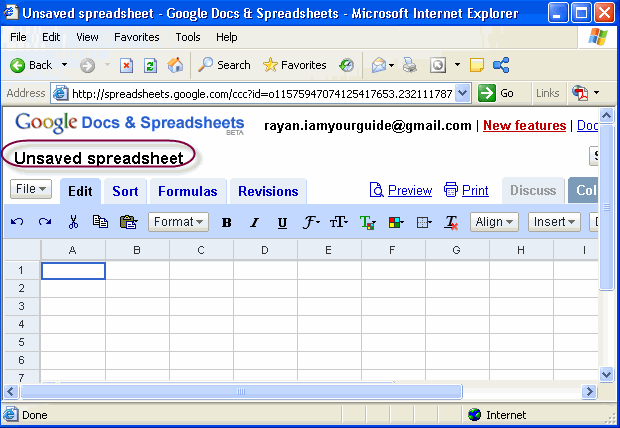
This part of the lesson is complete. You may want to repeat this part,a couple more times, starting from step 1 to Step 5 after closing this (second) window. Or if you are familiar with these steps proceed to the next part of the lesson.
<-- Back To: Requirements to run Google spreadsheets
Next: Google Spreadsheet Window –>